![picture[1]-Implementing a Gradient Start Button Using HTML/CSS-PANDA](https://oss.imwmi.com/file/imwmi/webp/2024/01/QQ20240108162314.webp)
In web design and development, buttons are one of the crucial elements for user interaction. A beautifully designed and fully functional button not only enhances user experience but also boosts a website’s conversion rates. Creating a gradient start button using HTML and CSS can add a unique and creative ambiance to the website, encouraging users to proceed with the next steps.
Here is the specific code:
HTML
<button class="cssbuttons-io-button"> Get started
<div class="icon">
<svg height="24" width="24" viewBox="0 0 24 24" xmlns="http://www.w3.org/2000/svg"><path d="M0 0h24v24H0z" fill="none"></path><path d="M16.172 11l-5.364-5.364 1.414-1.414L20 12l-7.778 7.778-1.414-1.414L16.172 13H4v-2z" fill="currentColor"></path></svg>
</div>
</button>CSS
.cssbuttons-io-button {
background-image: linear-gradient(19deg, #21D4FD 0%, #B721FF 100%);
color: white;
font-family: inherit;
padding: 0.35em;
padding-left: 1.2em;
font-size: 17px;
border-radius: 10em;
border: none;
letter-spacing: 0.05em;
display: flex;
align-items: center;
overflow: hidden;
position: relative;
height: 2.8em;
padding-right: 3.3em;
cursor: pointer;
text-transform: uppercase;
font-weight: 500;
box-shadow: 0 0 1.6em rgba(183, 33, 255,0.3),0 0 1.6em hsla(191, 98%, 56%, 0.3);
transition: all 0.6s cubic-bezier(0.23, 1, 0.320, 1);
}
.cssbuttons-io-button .icon {
background: white;
margin-left: 1em;
position: absolute;
display: flex;
align-items: center;
justify-content: center;
height: 2.2em;
width: 2.2em;
border-radius: 10em;
right: 0.3em;
transition: all 0.6s cubic-bezier(0.23, 1, 0.320, 1);
}
.cssbuttons-io-button:hover .icon {
width: calc(100% - 0.6em);
}
.cssbuttons-io-button .icon svg {
width: 1.1em;
transition: transform 0.3s;
color: #B721FF;
}
.cssbuttons-io-button:hover .icon svg {
transform: translateX(0.1em);
}
.cssbuttons-io-button:active .icon {
transform: scale(0.9);
}
HTML & CSS
<!DOCTYPE html>
<html lang="en">
<head>
<meta charset="UTF-8">
<meta name="viewport" content="width=device-width, initial-scale=1.0">
<title>Document</title>
<style>
.cssbuttons-io-button {
background-image: linear-gradient(19deg, #21D4FD 0%, #B721FF 100%);
color: white;
font-family: inherit;
padding: 0.35em;
padding-left: 1.2em;
font-size: 17px;
border-radius: 10em;
border: none;
letter-spacing: 0.05em;
display: flex;
align-items: center;
overflow: hidden;
position: relative;
height: 2.8em;
padding-right: 3.3em;
cursor: pointer;
text-transform: uppercase;
font-weight: 500;
box-shadow: 0 0 1.6em rgba(183, 33, 255, 0.3), 0 0 1.6em hsla(191, 98%, 56%, 0.3);
transition: all 0.6s cubic-bezier(0.23, 1, 0.320, 1);
}
.cssbuttons-io-button .icon {
background: white;
margin-left: 1em;
position: absolute;
display: flex;
align-items: center;
justify-content: center;
height: 2.2em;
width: 2.2em;
border-radius: 10em;
right: 0.3em;
transition: all 0.6s cubic-bezier(0.23, 1, 0.320, 1);
}
.cssbuttons-io-button:hover .icon {
width: calc(100% - 0.6em);
}
.cssbuttons-io-button .icon svg {
width: 1.1em;
transition: transform 0.3s;
color: #B721FF;
}
.cssbuttons-io-button:hover .icon svg {
transform: translateX(0.1em);
}
.cssbuttons-io-button:active .icon {
transform: scale(0.9);
}
</style>
</head>
<body>
<button class="cssbuttons-io-button"> Get started
<div class="icon">
<svg height="24" width="24" viewBox="0 0 24 24" xmlns="http://www.w3.org/2000/svg">
<path d="M0 0h24v24H0z" fill="none"></path>
<path d="M16.172 11l-5.364-5.364 1.414-1.414L20 12l-7.778 7.778-1.414-1.414L16.172 13H4v-2z"
fill="currentColor"></path>
</svg>
</div>
</button>
</body>
</html>THE END

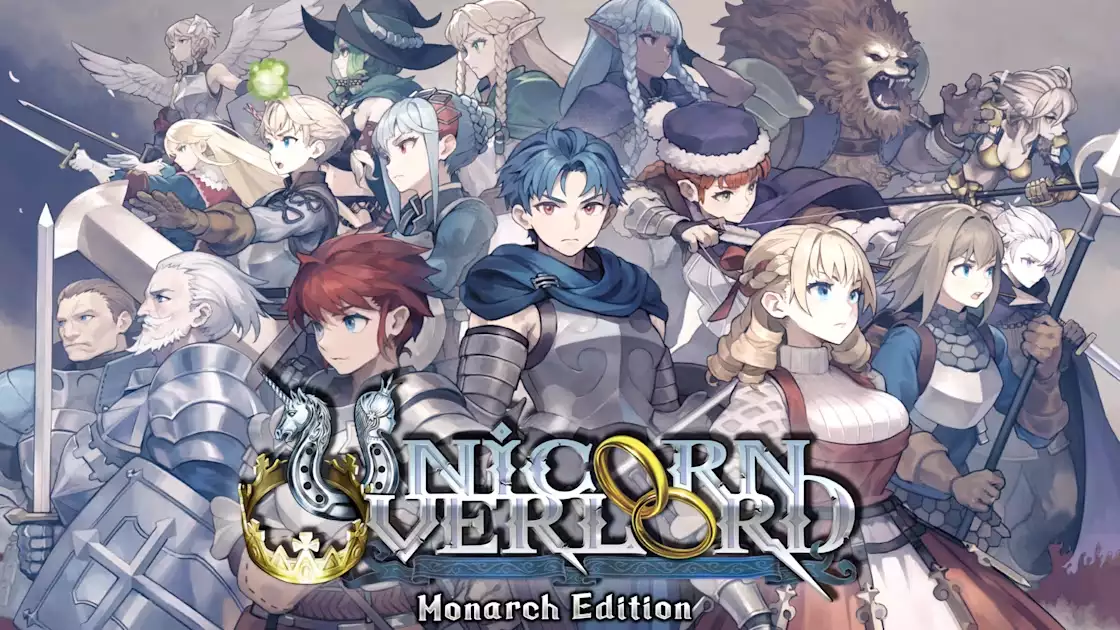
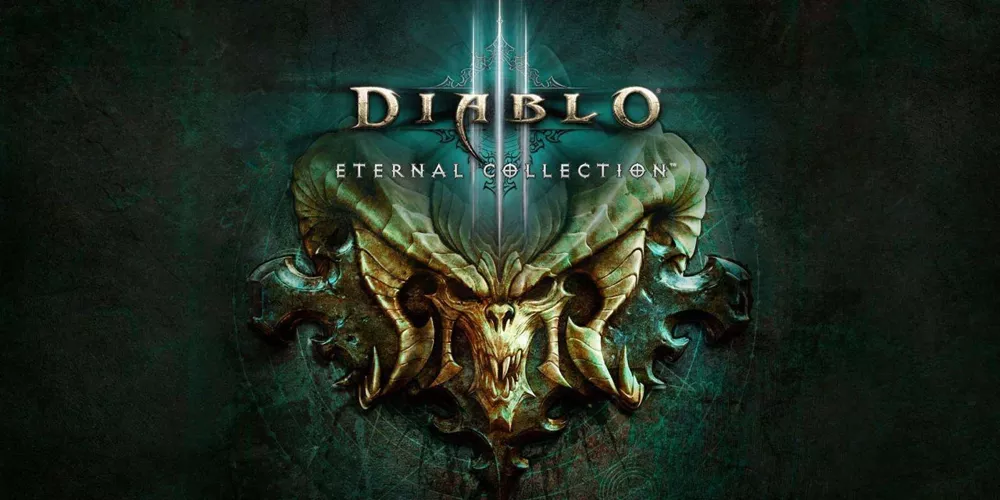


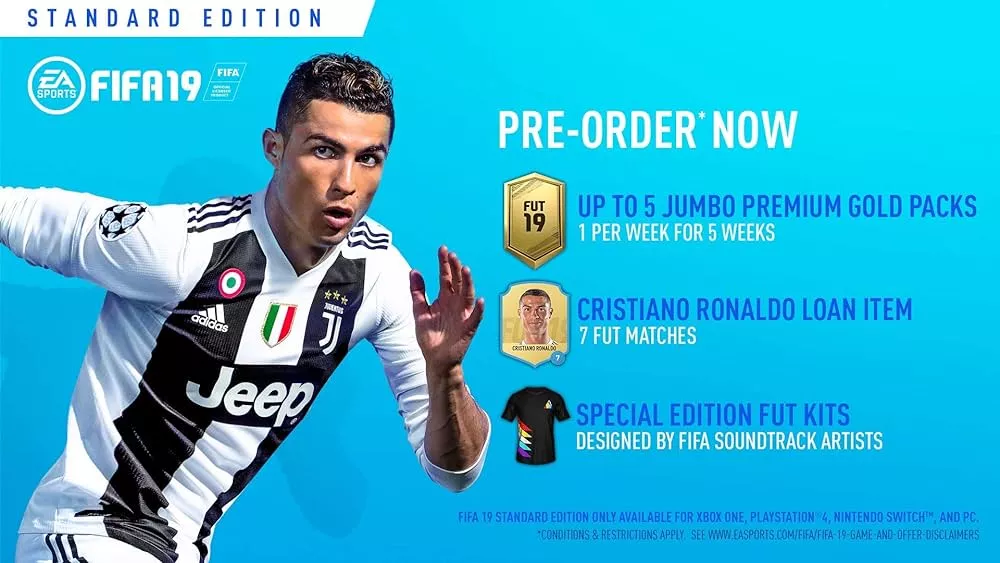



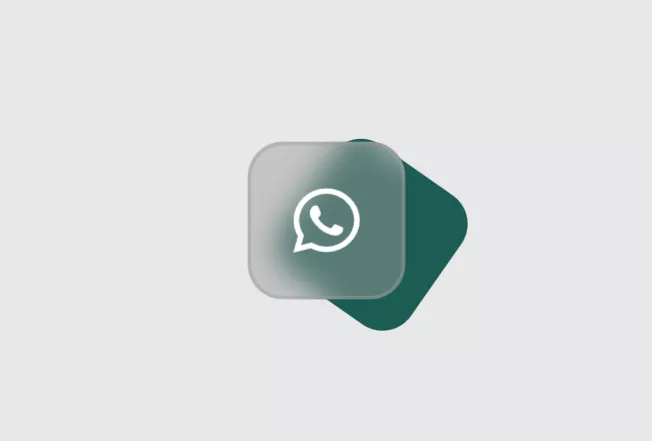
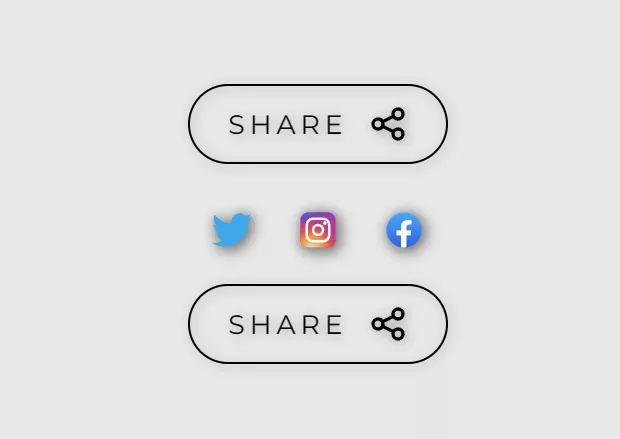

No comments